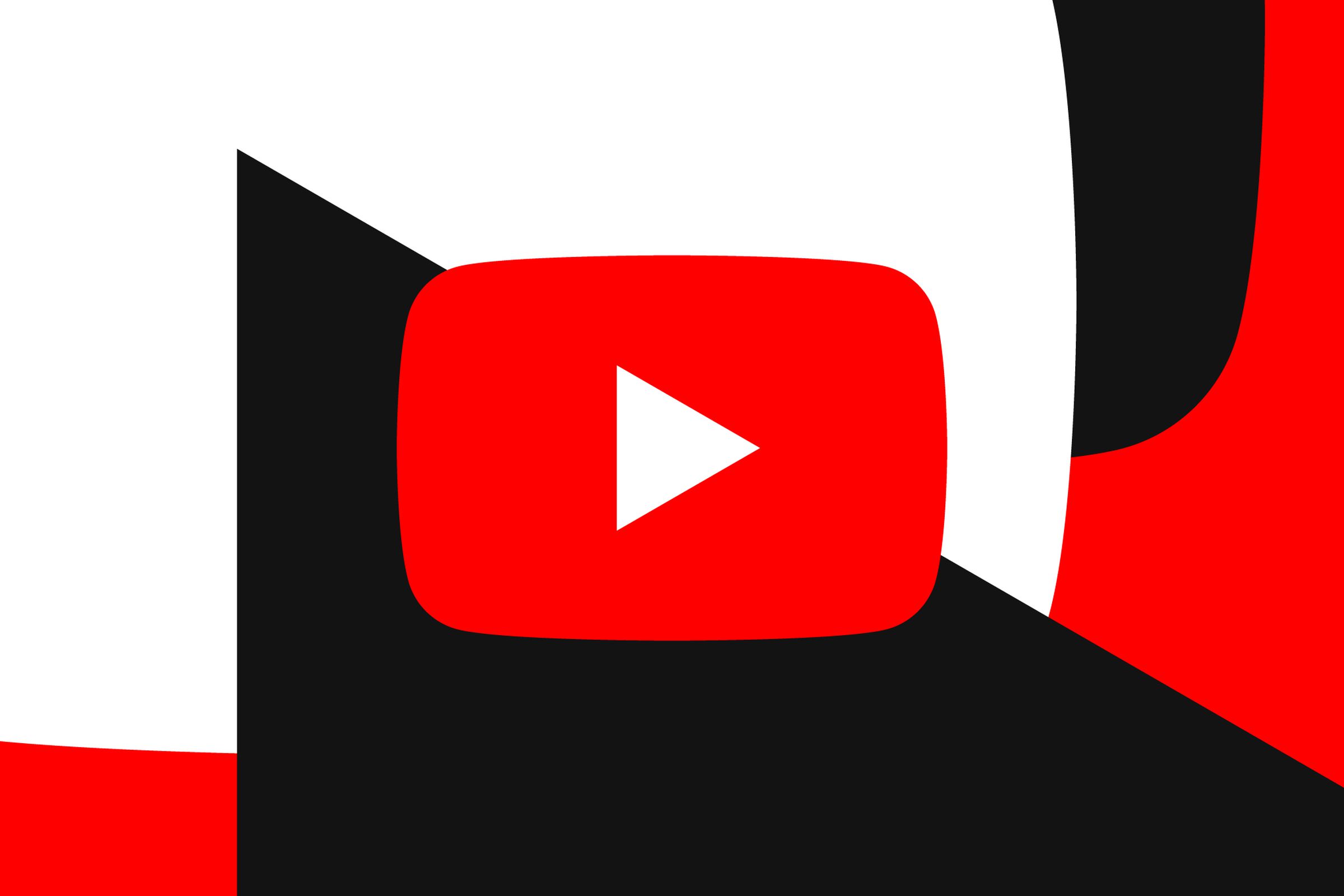YouTube Music joins an otherwise mostly barren third-party HomePod landscape.

Great news for the dedicated few Apple Home folks who use YouTube Music (I know you’re out there!) — you can now integrate the service with your HomePods and either ask Siri to play songs using YouTube Music or set the service as your default source. 9to5Google spotted a Reddit post from YouTube Music product head Brandon Bilinski announcing the update. You can find instructions for setting up the integration on a support page for the service.
The list of third-party music services that you can integrate with HomePods is still pretty lean. Until now, the biggest alternatives to Apple Music that have added that support were probably Deezer and Pandora. You can finally ask Siri to play music with Spotify on HomePods, but the company still doesn’t support connecting the app to Apple’s speakers.

To connect YouTube Music to your HomePods, you’ll need to either have a YouTube Music or YouTube Premium account. Open the app, tap your user icon in the top right, then go to Settings > Connected Apps > Connect with HomePod. Then, to set it as your default, open the Home App on your iPhone or iPad, tap the settings icon in the upper right there, and go to Home Settings > Your username (in the People section) > Default Service.
If you don’t see the “Connected Apps” option in YouTube Music, don’t worry — I didn’t either at first. After force-closing the app and re-opening it, however, it was there. You may also need to make sure you’ve got the latest version of the app.