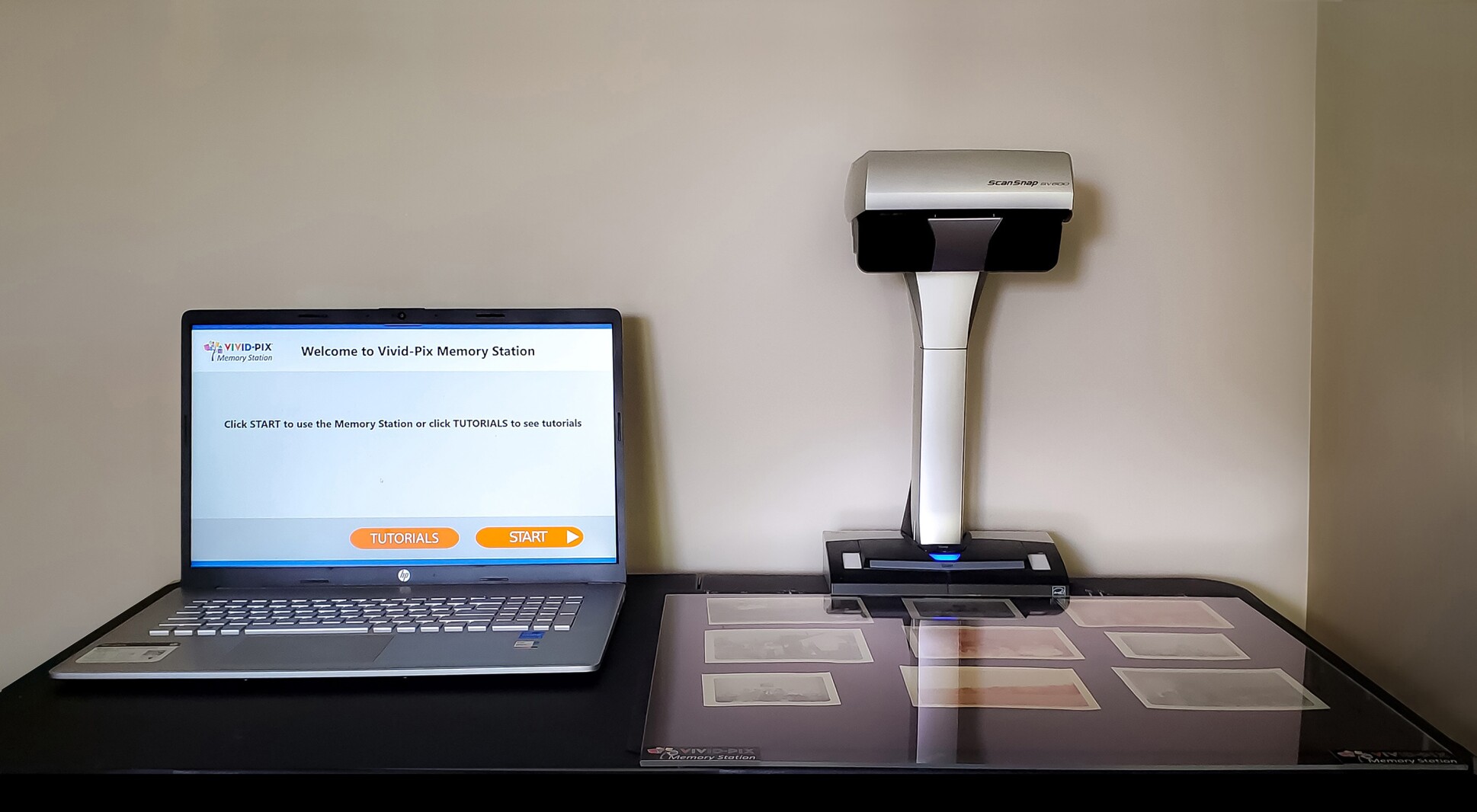We all deal with piles of pre-digital old media pile, including VCR tapes, shelves of CDs, boxes and boxes of prints handed down from previous generations. This all adds up to a project that’s been on the back burner: digitizing old family photos. We always need help getting to it.
The thought process is excellent, but the execution and time it takes could be more convenient. What scanner do you get, and how to use it? Do you shoot photos of the photos with your cell phone? There are many choices, including pay archive services; I have used several, and they do a great job.
Then I come to the Vivid-Pix Memory Station one-click scanning solution. Most often, scans do not look as good as the original. And more often than not, they look terrible. But the Vivid-Pix Memory Station was as consistent and easy to use as most I’ve tried.
The hardware setup was quick. Just unpack it and plug the power cord and USB cable in the back of the base. The software must be downloaded and run through a setup, but that takes little time. The interface has an older look but is user-friendly and straightforward.
ADVERTISEMENT
After your first few scans, you’ll want to adjust the software settings to your liking and needs. You can change some settings, depending on what you want for the end product. These include the format (PDF or JPG) and what size quality you want. If you’re scanning them, set it for the highest. You can always decrease it later, but start with the best.
The Restore software is both easy and fun. Once you open up an image, you’ll have a choice of nine presets to fix the image with the look of contrast and lightness. You choose what looks best. The following window brings up sliders for manual color corrections and other drop-down menu selections. A great feature allows you to save your custom settings for future one-click use.
Features of the scanner, which works with Mac and Windows systems, include scanning up to 10 images at a time in a 17-by-11.8-inch scanning area. Images can be saved with resolution choices of up to 600 dpi in JPEG or PDF formats. It has a correction for book-curve distortion and auto-book correction.
The ScanSnap SV600 Scanner is essentially a large digital camera on a stand. When you hit start, the scanner head moves forward to scan the image, book, or whatever is needed to be scanned in a few seconds. Then it’s up to you what you do with the photos regarding retouching and color corrections with the Vivid-Pix restore image software.
ADVERTISEMENT
You can control scanning with the software or manually with a scan and stop button built into the base. It can scan multiple images at once; how many you do is your preference. I developed a workflow pretty quickly, tapping a spot on the mat to align the bottom of the image. I did each scan individually, with a click of a button in between each.
An AC power adapter and a USB-A cable are included. I used a USB-A to USB-C adapter with no problems. A fabric mat is included, which will keep your images scanned in place; an optional acrylic sheet was also sent along, which worked great when scanning books that need held open in place. A pair of stabilizing braces is included if you have a place where you want the scanner secured.
The memory station software home edition bundle is $799.95 and includes the SV600 Scanner, Home Edition MS software, Vivid-Pix Restore software, and Abby OCR creation software.