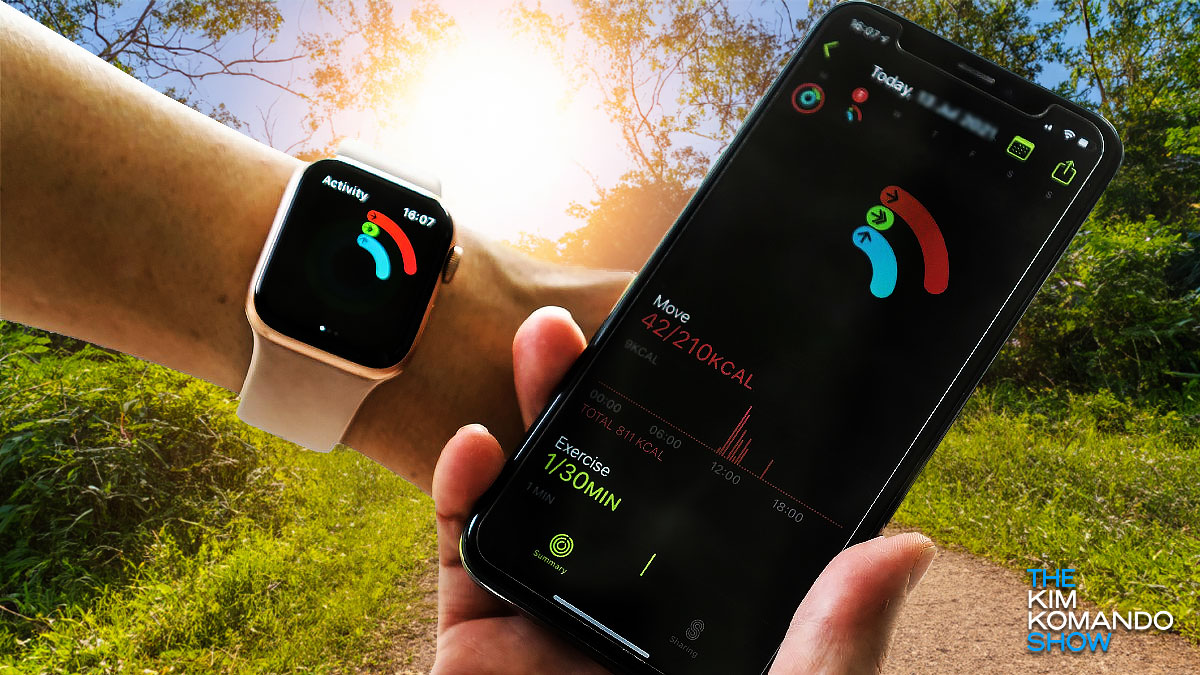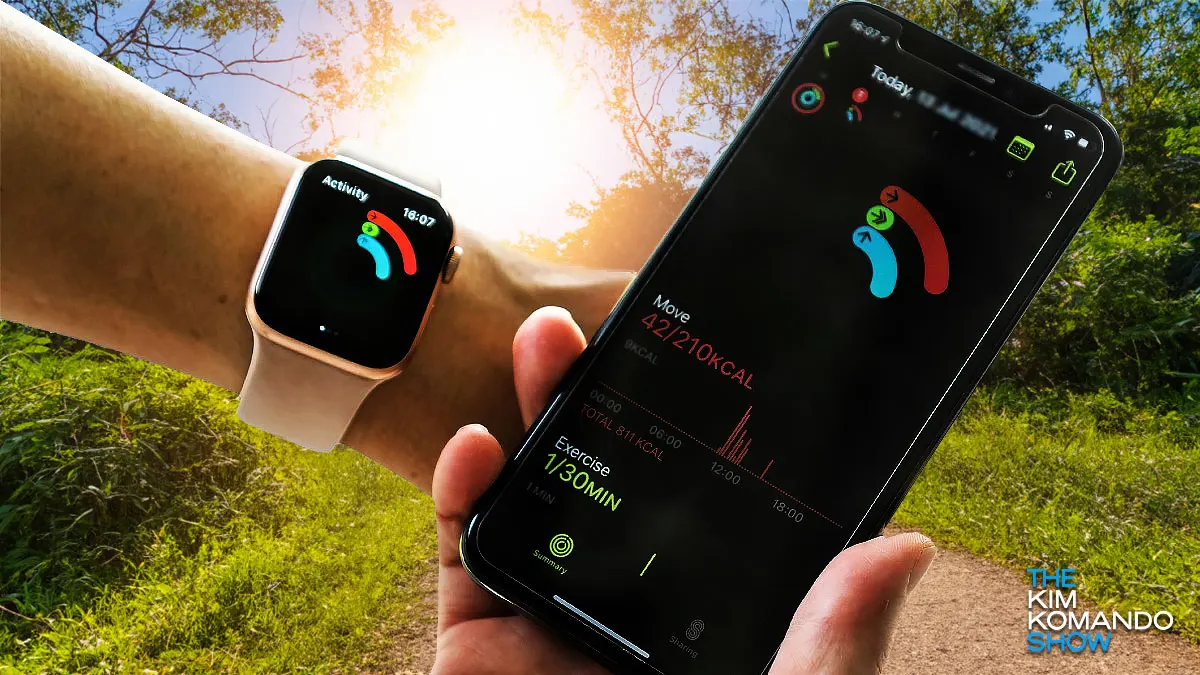
I bought an Apple Watch years ago. I thought, “This is it! Finally, a watch I’ll wear.” That lasted maybe a week. Hey, watches aren’t for everyone, but if you have one — or if there’s a kid or someone older in your life — they can do a heck of a lot.
Not all the best features are on and enabled by default, though. Let’s fix that.
Fall detection
While, yeah, everyone could use this, it’s especially nice if you care for an older relative or maybe you’re a clumsy one. (No shame!)
If the wearer takes a spill, a prompt appears on the watch screen to call emergency services if a phone isn’t within reach. If the watch detects no movement for more than 30 seconds, an alarm sounds and emergency services are called. This saves lives, folks.
- On an Apple Watch: Open the Watch app on your iPhone, then tap the My Watch tab. Tap Emergency SOS. Turn Fall Detection on or off. If it’s enabled, you can select Always on or Only on during workouts.
- On the Samsung watch: Open the Galaxy Wearable app. Tap Watch settings > Safety and emergency. Tap the switch next to Hard fall detection. If you don’t have any emergency contacts listed, you will need to add them for this feature to work.
Stressing about being stressed?
Look no further than the Google Pixel Watch. A temperature sensor and electrodermal activity sensor continuously measure the electrical currents on the surface of your skin to track stress levels. Get too out of sorts, and you’ll get a notification to breathe and try a mindfulness exercise.
- On the main Today tab, scroll to the Stress & mindfulness section.
- Press Body responses.
- Press the gear icon in the upper right corner.
- Toggle off body response notifications.
The kids are all right
Not ready to get the kids a smartphone? The Apple Watch with a family setup might be your way forward. Basically, you get an Apple Watch and pair it to your phone, giving you the ability to safeguard what functions your kid uses.
They can call and text straight from the watch, plus you can see where they are with the Find My app — and even get an alert if your child doesn’t arrive somewhere at a specific time, like school or sports practice.
Which Apple Watch is the best? I like this Apple Watch for kids. It’s a super affordable watch for adults and 24% off right now, and that hardly happens.
After setting up a family sharing group, you follow the prompts to pair an Apple Watch and assign it to your child. After that’s done, adjust the settings like this:
- Open the Apple Watch app on the iPhone you used to set up the watch.
- Tap All Watches, tap the watch under Family Watches, then tap Done.
- Choose a setting to adjust.
For everyone: Medical ID is a must
Medical ID lists blood type, medical conditions, emergency contacts and even allergies (great feature if you or someone you love has anaphylaxis). That means even if you can’t communicate in an emergency, your information can be accessed on your watch without a passcode.
Here are the steps to get that done. Even if you don’t have a smartwatch, I highly suggest you do it on your phone — and we show you how.
To get in on your watch, you have to first set it up on your iPhone using these steps:
- Open the Health app on your iPhone.
- Tap your picture at the top right, then tap Medical ID.
- Tap Get Started or Edit, then enter your information.
- Make sure if you want it to appear when locked, scroll to the bottom, then turn on Show When Locked and Emergency Call.
After doing this, you can view your medical ID on your watch by pressing and holding the side button until the sliders appear, then sliding the Medical ID slider to the right.
❤️ It doesn’t stop there. Scroll to No. 5 here. I’ll teach you how to take an EKG/ECG heart reading on your watch. Neat!
🤣 How do you know if someone owns an Apple Watch? Don’t worry, they’ll tell you.